CPU Heat Generation Benchmarks
Introduction
Since the introduction of the Maximum CPU Temp test to BurnInTest, it's been a vital tool for PC enthusiasts and overclockers looking to verify CPU and cooling system reliability and stability with a maximized heat generation torture test. In the newest version of BurnInTest, we've optimized the heat generation feature to produce higher temperatures in shorter times for torture testing multi-core CPUs.
BurnInTest stresses the CPU through the execution of complex mathematical computations. The choice of mathematical operations and instruction sets depends on the CPU's supported instruction set, which may include AVX, SSE2, FMA3, among others. The algorithm typically uses a long series of similar instructions. This helps the CPU work more efficiently by having different instructions in various stages of processing at the same time. To make the CPU work even harder, subsequent instructions use different registers to avoid relying on the previous ones. BurnInTest can also use multiple CPU cores and threads to ensure optimal stress on modern multi-core processors.
To test the effectiveness of our new heat algorithm, we've conducted a small benchmark test comparing BurnInTest to other CPU stress test utilities available on the web. The products we have benchmarked are BurnInTest Professional, Prime95, Core Damage, OCCT and Hot CPU Tester Pro.
For more information about the products we have tested, our test tools or test methodology, please see below.
Benchmark Results
The graph below compares CPU temperatures in degrees Celsius over the duration of an eight minute stress test:
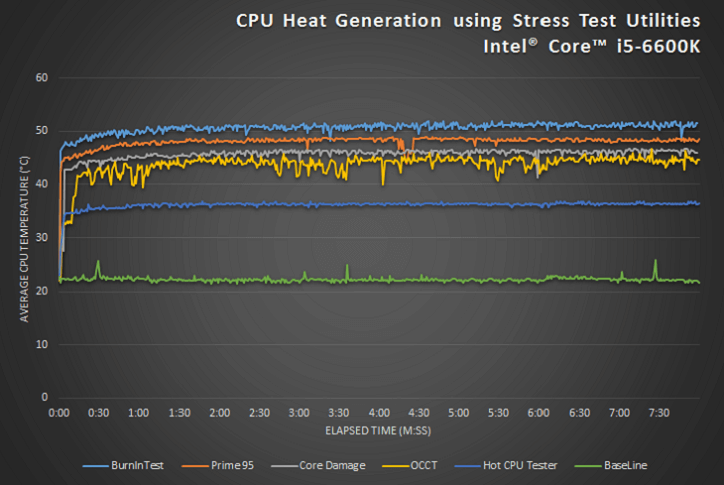
The graph on the left compares Peak CPU temperatures to Average CPU Temperatures for each application over the duration of the stress test. The graph on the right compares the CPU temperature increase from the baseline as a result of performing stress testing with each product.
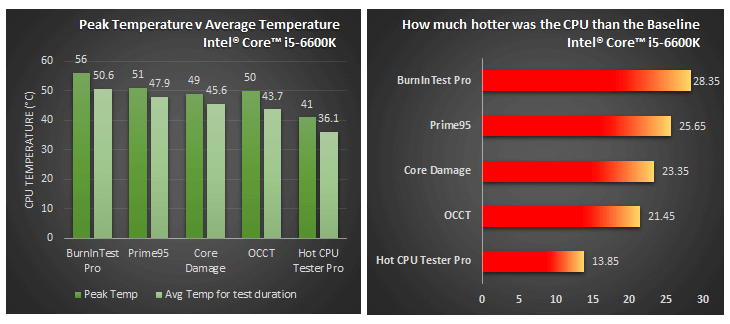
Our results demonstrate that:
- BurnInTest is more efficient at CPU heat generation than all other tested utilities.
- BurnInTest made the CPU 28.35°C hotter than the baseline on average.
- At all points of testing, BurnInTest generated a higher temperature than all other tested stress testing software.
Stress Test Utilites
For our CPU Heat Generation benchmark test, we have tested the following versions of utilities:
| Program Name | Version Number | Publisher Name | License Type |
|---|---|---|---|
| BurnInTest | v9.1000 | PassMark Software | Evaluation |
| Prime95 | v28.10 | Mersenne Research, Inc | Free |
| Overclock Checking Tool (OCCT) | v4.5.0 | Tetedeiench | Free |
| Core Damage | v0.8h | Vigilante Software | Free |
| Hot CPU Tester Pro 4 (Lite Edition) | v4.4.1 | 7 Byte Computers | Evaluation |
All tested utilities, including BurnInTest, were either free or evaluation copies of commercial software. Testing was performed on 64-bit versions of software.
Testing Methodology and Tools
An Intel® Core™ i5-6600K CPU was chosen for our benchmarking as it represents an extremely common CPU in the current PC population (as of August 2017). For our benchmark testing, we have used the Intel® Core™ i5-6600K.
To measure the temperature of the CPU, a third party utility named RealTemp (version 3.7) was used.
RealTemp was configured to log the temperature of each CPU core at a rate of one sample per second for a total of 480 temperature samples over eight minutes. Our results show the average of two temperatures (one for each core) for each second over the duration of a stress test.
For each stress test utility, we conducted the benchmark using the "Heat Generation" setting, for example, we used the 'Small FFTs' mode for Prime95 which maximizes CPU heat generation. Where a heat generation specific setting wasn't available, we conducted a CPU torture test on default program settings.
The quick test option "Maximum CPU Temp" was selected when testing with BurnInTest.
For comparison purposes, we have also obtained a baseline which shows the average temperature of the CPU during system idle. Between testing applications, the machine was left idle until the CPU temperature had returned to the baseline figure (approximately 10 - 20 minutes).
Notes on our Testing
- Ambient temperature may have an impact on CPU temperatures and results. Our testing was conducted near room temperature (24°C).
- Our results are accurate for the Intel® Core™ i5-6600K with a standard cooling configuration. Your results may differ depending on your hardware and setup.