PassMark PCIe Gen 4 Test Card FAQ
What is the maximum transfer speed after overheads are taken into account?
-
PCIe Gen4.0 is normally quoted as 16GBps per lane, however, data rates will never reach these speeds on a real device due to several factors. These include overhead from bit encoding, Transaction Layer Packet (TLP) and Data Link Layer Packet (DLLP) communications, and Physical Layer Packet (PLP) management. These protocols and encoding mechanisms consume signaling bandwidth, reducing the effective throughput available for data transfer. Moreover, practical throughput is further influenced by additional system-level latencies. These can include operating system overhead, interrupt processing delays, and other software-related factors that impact the overall data transfer efficiency beyond the hardware-level protocol overheads.
For further analysis and actual testing results from several machines, please see this page on Practical Throughput.
What PCIe slot lengths can the PCIe Test Card be used in?
- The PCIe Test Card has a x4 edge. To accommodate x1 edge connections, an adapter is necessary to convert from x4 to x1 edge compatibility. This adapter is not included and must be purchased separately.
What generation of PCIe protocol can the PCIe Test Card be used in?
- The PCIe Test Card can be tested in any generation of PCIe slot. The PCIe Test card operates at speeds up to gen4.0 (16Gbps per lane). The capabilities of a PCIe link depend on the highest speed capabilities that both the endpoint and the host can agree on. If the PCIe Test Card is inserted in a gen4.0 slot, it will perform at gen4.0. If it is inserted in a gen3.0 slot, it will be limited by the card to performing at gen3.0. If it is inserted in a gen2.0 slot, it will be limited by the slot to performing at gen2.0. If it is inserted in a gen1.0 slot, it will be limited by the slot to performing at gen1.0.
Which operating systems are these cards compatible with?
- Windows 8, 10 , 11 and 2008 Server (64bit). Linux is not supported.
Do I need a device driver to use these cards?
- A device driver is required for Windows. Windows will prompt for the device driver the first time a card is used. The installation process is covered in the install guide. The device driver can be downloaded from the Download Page.
Does the PassMark PCIe Test card appear in my Device Manager as a new PCIe Device?
- Yes, you can see the devices in the Windows device manager. They appear with the label, “Passmark PCIe Gen4 Test Card”.
What is the meaning of the 4 LEDs on the device top side?
- LED1:Link UP = PCIe link has been successfully established and is fully operational
- LED2:I/O Error = This LED illuminates when an error occurs on the PCIe link
- PWR:12V PCIe = This LED lights up to indicate that 12V power is present on the PCIe slot
- DONE = This LED is used for debugging purposes and remains off during testing
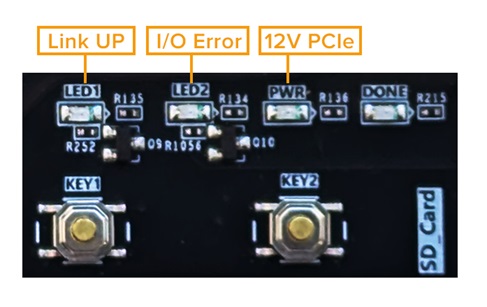
Can I run multiple copies of PCIeTest at the same time?
- Yes, you can run multiple instances of the PCIeGen4Test application at the same time, however you need to make sure you have opened and configured them all to be using the correct PCIe cards before you start the first test.
Can I run multiple cards at the same time?
- Yes.
Should I connect an external adapter or ATX 6-pin power connector?
- No external adapter or ATX connection is required for testing. However, if you suspect a failure due to improper power from the 12V PCIe slot, you can use an external adapter or connect the ATX 6-pin connector from the PSU. Please note that the adapter is not included, so if you opt for an external adapter, ensure it is of good quality with the correct polarity (ground on the outside and +12V inside).
What type of PCIe data transfer type does the PCIe Test card use?
- Packet DMA transfers are used.
Is the firmware on the PCIe Test Card upgradeable?
- Yes, however you will need Vivado Lab Edition to update the firmware on the card., otherwise your PCIe Test Card can be posted back to us for upgrade.
Does PCIe Test card detect low-level errors in communication?
-
Yes, When running loopback test, PCIe Test application reports following low-level errors:
Name of Error Classification & severity Layer Detected Receiver Error Correctable Physical Bad TLP Correctable Link Bad DLLP Correctable Link Replay Time-out Correctable Link Replay Number Rollover Correctable Link Poisoned TLP Received Uncorrectable - Non Fatal Transaction ECRC Check Failed Uncorrectable - Non Fatal Transaction Unsupported Request Uncorrectable - Non Fatal Transaction Completion Time-out Uncorrectable - Non Fatal Transaction Completion Abort Uncorrectable - Non Fatal Transaction Unexpected Completion Uncorrectable - Non Fatal Transaction Training Error Uncorrectable - Fatal Physical DLL Protocol Error Uncorrectable - Fatal Link Receiver Overflow Uncorrectable - Fatal Transaction Flow Control Protocol Error Uncorrectable - Fatal Transaction Malformed TLP Uncorrectable - Fatal Transaction Based on severity, PCIe errors reported by application are categorized as below:
Correctable: errors which may have an impact on performance (like latency, bandwidth), but no data/information is lost and PCIe link remains reliable. Such errors are corrected by hardware and no software intervention is required.Uncorrectable Non-fatal: errors which don’t have impact on the PCI link, but data/information is lost. Non-fatal errors are corrupted transactions that can’t be corrected. However, the PCI Test card continues to function correctly and other transactions are unaffected, only particular transaction is affected.Uncorrectable fatal: errors which have impact on PCIe link i.e. PCIe link is no more reliable and data/information is lost.
Can I test M.2 slots using this PCIe Gen 4 card?
-
Yes, you can test M.2 slots, however, you will need an M.2 to PCIe adapter (see below image) which is not currently included. These adapters typically require external power, which is provided via a SATA power cable.
Ensure that the adapter is of good quality and supports Gen 4 speeds to achieve the best performance.
Please note that it might not be possible to test some M.2 slots due to space limitations on some motherboards. There should be enough space to insert the card into the adapter once the adapter is installed.
Check the specifications page for the dimensions of the card to ensure compatibility.
